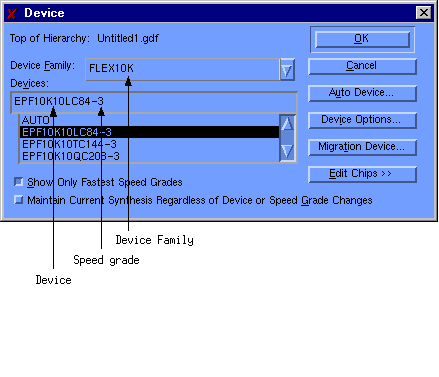| Lab #0 Altera MaxPlus2 Installation and Use Tutorial | ||
| TOC:
|
Objective:The objective of this lab is to become familiar with the basic capabilities of the Altera Maxplus2 toolset. The textbook for this class (also the required text for ECE 3714, Digital Devices, the prerequisite for this course) contains a tutorial that will help you in installing (if you wish to do so on your personal computer) and in becoming familiar with the capabilities of the Altera Maxplus2 toolset. You are to go through this tutorial beginning with section B1 on page 740. You should complete sections B2, B3, B5 and C1. The remaining portions of the tutorial are optional and you may do those if you wish. You should demonstrate that each design and simulation in the tutorial works properly by showing them to the TA. You may do your work ahead of time and bring a diskette with the project files to your lab section for demonstration to the TA if you wish. Tips On Simulation, Waveform Editing
To run maxplus under Unix do: % swsetup altera % max2win
This will bring up the maxplus window. The first time this is done, a font cache will be built and this takes time. The next time you run max2win, it should not have to build this font cache. You should probably create separate directories for each lab. QUESTIONS TO ANSWER IN THE LAB: 1. Include the screen capture to show the window used to select the chip EPF10K10TC144 of the speed grade 3. Please label the Device family, device and speed grade of this required chip. Ans:
2. What is the use of the report file? You should be able to generate a new report file and explain it to your TA if he asks you to do so. 3. Name the different types of design entry methods. Which one of these is the best method? Justify your answer. Note: You should demonstrate that each design and simulation in the tutorial works properly by showing them to the TA.
| |